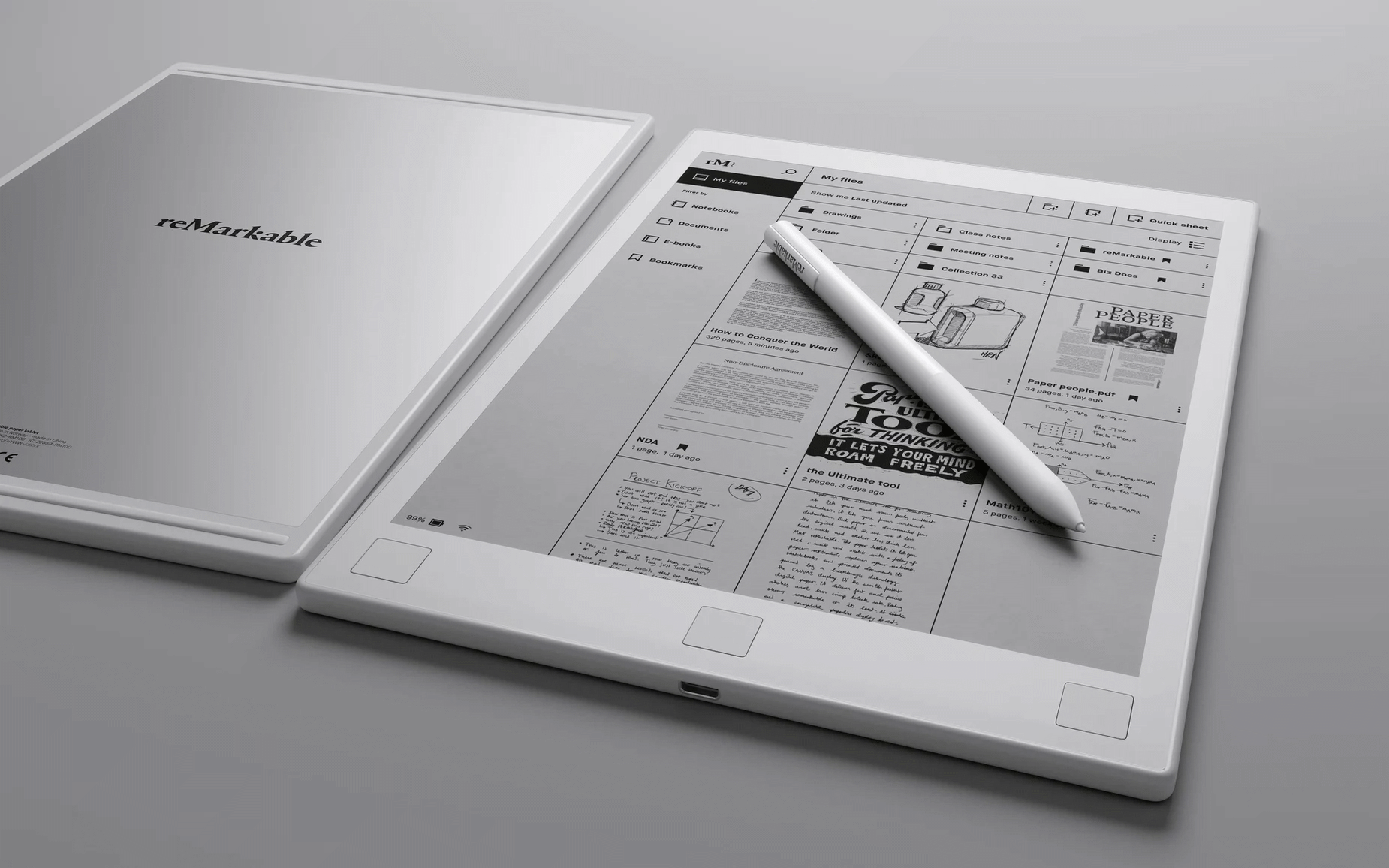
Every so often I see something on Kickstarter/Indiegogo and think “I really need that, it’ll be incredibly useful”, and so far, that has been true for this, the reMarkable tablet.
Essentially, it’s like a really big Kindle that you can write on, that sync’s to the web and your desktop. But there is more…
The three main features are
- Notebooks for your hand-drawn/written notes
- Viewing PDFs
- Reading ebooks
Notebooks:
A notebook in this instance is a place for you to collect together all of your scribbles into a named collection. The physical previous and next buttons allow you to switch between pages. A selection of drawing tools are available for different pens and line types, with an eraser, move, zoom, and also the ability to create layers for each page for more complicated diagrams.
For example, I used this feature to work out how to organise the wiring of the sockets in my house on the ground floor, from somewhat crazy where they were into something more organised and safer.
The other big plus for me is that I’m no longer leaving things on little scribbles of paper and post-it notes around the house, as I have one place to keep them.
Another of the newer features is the ability to transcribe your handwriting into actual text, although this does currently require an internet connection as it sends your scribblings off to the cloud to be converted into something readable.
To be honest, this has been a bit hit and miss for me as it only really recognises the text if it’s written in a straight line, although there are templates available for different types of lined paper. Overall it can be uncannily accurate!
PDF:
If you open a PDF, you can annotate on top of it, so, for example, I have a PDF copy of how to draw characters for comics which starts off teaching you about general anatomy. This means I can practice drawing on or indeed over their examples with different layers as if it were Photoshop and then hide the lower layers to see how good or indeed bad my sketching is.
Another example would be music notation, where you can draw over a pre-drawn empty stave of your choice and save that as a new piece of sheet music.
A third would be for filling out electronic forms – instead of having to print out a form onto paper, sign it and scan it back in to send it electronically, you can sync it to the device. Then fill it out as required (or multiple times until you get it right if your handwriting is anything like mine!), export the completed pdf from the desktop/mobile app and send it off to wherever it needs to be!
The other used for storing PDFs on it is then I can put on all of my device manuals and have them readable at a decent-sized rather than squinting them at them on my Kindle or tablet. Being able to annotate them is also quite useful.
Ebooks:
Reading ebooks really does feel like a very big Kindle, although one as I mentioned before that you can write on. Another advantage is that if you switch to a page overview you can actually send via email individual pages to other people or even yourself as a PDF, SVG or png file. In fact, the send page works for all of the functionality so any of your diagrams or PDFs can also be sent elsewhere with it keeping a list of recently used addresses for email destinations.
It does work in portrait and landscape view plus you can insert, move, duplicate and delete pages as required.
There is also a limited desktop viewer, which can show what you are drawing on the tablet on your remote screen although this is quite limited in functionality at the present time.
The desktop application is where you get your other documents into the device as it then sinks over Wi-Fi between the app, device and the cloud. This has been a little bit awkward as the first updates would want to go into a different directory instead of installing over each other which was a bit of a pain, but they seem to have sorted that out now.
The only thing that’s really missing is effective sync with other applications. For example, Evernote sync would be really good with this as both support handwriting recognition and PDF annotation.
I’ve managed to hack something like this together by investigating the file system of the desktop app and where it stores its archive, which happens to be as a selection of PDF files, then using the Evernote “import folder to notebook” feature, that gets all of the reMarkable data into Evernote, except that all of your notebooks import with uuid strings which doesn’t make them terribly friendly too to look at in the list display, but they do all then become searchable as part of the Evernote functionality.
It works but it’s certainly not pretty or would be considered practical for ‘normal people’.
“Under the hood” it happens to run a custom embedded Linux. As do most devices nowadays! 😉
On the whole, though it’s actually one of my favourite devices and one I use almost every day, so if you’re looking to get rid of clutter, or want to go paperless but would still prefer the feel of almost dash real paper then this is the device for you. It really is a remarkable tablet!
Update: 2021/04
With the last couple of updates, the device now supports pinch-to-zoom. which works in the same way as on a smartphone. This is certainly a lot easier than the previous method of moving a box around the screen like a magnifying glass!
Also, there’s a browser extension that allows you to ‘clip’ a page much like Evernote, which then ends up on your device the next time it sync’s with the cloud.
Available from: reMarkable.com £450